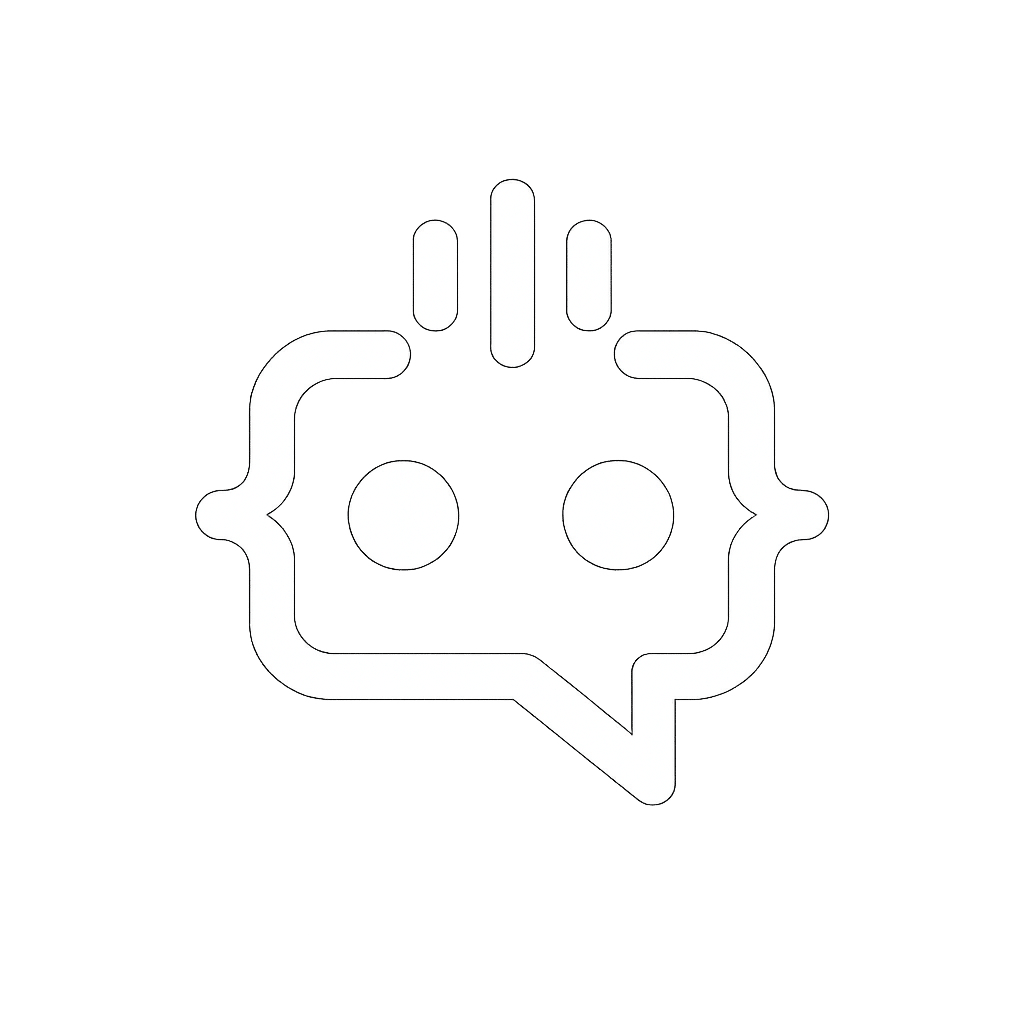Step-by-Step Guide: How to Add Custom Fonts in WordPress Without a Plugin
Adding custom fonts to your WordPress site can significantly enhance its visual appeal and user experience. While many users often turn to plugins for ease of use, there are situations where you might prefer to avoid additional plugins, whether it’s to keep your site lightweight or for greater control. In this article, we’ll guide you through the steps on how to add custom fonts in WordPress without using a plugin.
Why Add Custom Fonts in WordPress?
Before we dive into the process, it’s important to understand why custom fonts can be a game-changer for your website. Custom fonts can:
- Improve readability and user engagement
- Enhance the aesthetic appeal of your website
- Reinforce your brand identity
- Differentiate your site from competitors
Steps to Add Custom Fonts in WordPress Without a Plugin
Adding custom fonts manually can seem daunting, but it’s quite straightforward if you follow these steps:
1. Choose and Download the Custom Font
The first step is to select a custom font that suits your website’s design and brand. Websites like Google Fonts, DaFont, and Font Squirrel offer a wide variety of free fonts. Once you’ve chosen a font, download it to your computer.
2. Upload the Font Files to Your WordPress Site
Next, you need to upload the font files to your WordPress site. Follow these steps:
- Go to your WordPress dashboard.
- Navigate to Appearance > Theme Editor.
- In the Theme Files section, find and click on your theme’s directory.
- Create a new folder and name it
fonts. - Upload your downloaded font files to this new folder. Ensure you upload all file types, including .ttf, .woff, and .woff2 for better compatibility.
3. Include the Font Files in Your Theme’s CSS
To make your WordPress theme recognize the new fonts, you’ll need to include them in your theme’s CSS file. Here’s how:
- Navigate back to Appearance > Theme Editor.
- Open your theme’s
style.cssfile. - Add the following code at the top of the file:
@font-face {
font-family: 'YourFontName';
src: url('path-to-your-font-folder/your-font-file.woff2') format('woff2'),
url('path-to-your-font-folder/your-font-file.woff') format('woff'),
url('path-to-your-font-folder/your-font-file.ttf') format('truetype');
font-weight: normal;
font-style: normal;
}
Make sure to replace YourFontName with the name of your font and path-to-your-font-folder with the actual path to the font files you uploaded.
4. Apply the Custom Font to Your Theme
Now that the font is available, the final step is to apply it to your theme’s elements. Again, in the style.css file, you can specify which elements will use the custom font. For example:
body {
font-family: 'YourFontName', sans-serif;
}
h1, h2, h3, h4, h5, h6 {
font-family: 'YourFontName', serif;
}
Replace YourFontName with the name of your custom font.
Testing and Final Touches
After completing the steps above, make sure to test your site thoroughly to ensure that the new fonts are displaying correctly across different browsers and devices. Clear any cache if necessary, as older versions might still display the default fonts.
Conclusion
Adding custom fonts in WordPress without a plugin is a fantastic way to personalize your website while maintaining control and performance. By following these steps, you’ll achieve a distinctive look that aligns perfectly with your brand. However, enhancing user engagement doesn’t stop at just fonts. Integrating advanced tools like chatbots can also significantly boost user interaction.
Enhance User Interaction with MxChat
While we’re on the topic of enhancing user experience, consider integrating MxChat. MxChat is a powerful AI chatbot plugin that provides real-time, intelligent interactions on your WordPress site. By leveraging OpenAI’s GPT models, MxChat offers personalized and accurate responses, ensuring your users have a seamless experience.
With MxChat’s flexible pricing, you can start with a free version and upgrade to the Pro version for more advanced features, including chat transcript review and customizable settings. For businesses in need of a tailored solution, MxChat offers comprehensive support and advanced integrations to meet specific needs.
Explore MxChat to elevate your website’s user engagement. For more information and to purchase the MxChat Pro version, visit MxChat Pro Purchase. You can also download the MxChat version from the WordPress Directory.