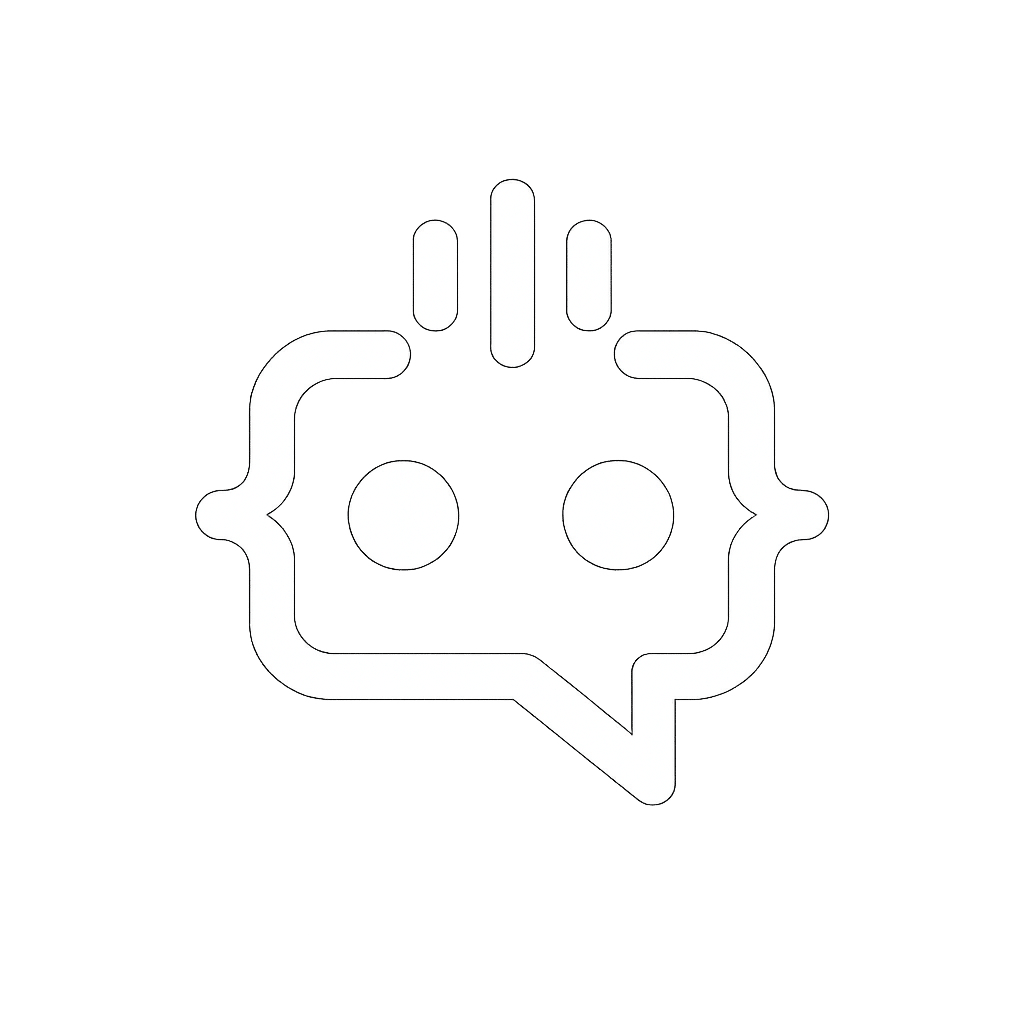Maximize Efficiency: Complete Guide to Using an Airtable WordPress Plugin
Integrating Airtable with WordPress through a plugin can enhance your website in numerous ways. With the “airtable wordpress plugin,” you can streamline data management, automate workflows, and create dynamic content displays. This comprehensive guide will navigate you through everything you need to know about using an Airtable WordPress plugin, providing you with strategies and tips to make the most out of this powerful integration.
Why Use an Airtable WordPress Plugin?
Airtable is a versatile tool that combines the simplicity of a spreadsheet with the power of a database. By integrating Airtable with your WordPress site, you can enjoy seamless data management, improve efficiency, and create engaging, dynamic content for your audience. Here are some key benefits of using an Airtable WordPress plugin:
- Data Synchronization: Automatically sync data between Airtable and WordPress, ensuring that your site always displays the most up-to-date information.
- Improved Workflow: Streamline processes by linking form submissions, updates, and other interactions directly to your Airtable bases.
- Dynamic Content: Use Airtable data to create dynamic pages, posts, and custom fields, enhancing the interactive experience for your users.
- Customization: Take advantage of Airtable’s flexibility to customize your data structure and how it is displayed on your WordPress site.
Choosing the Right Airtable WordPress Plugin
When selecting an Airtable WordPress plugin, consider the following essential features:
- Ease of Use: The plugin should be user-friendly, with a simple setup process and intuitive interface.
- Functionality: Look for plugins that offer robust features such as automatic data synchronization, custom field mapping, and real-time updates.
- Support and Documentation: A well-supported plugin with comprehensive documentation will help you troubleshoot issues and maximize the plugin’s potential.
- Compatibility: Ensure the plugin is compatible with your version of WordPress and other plugins you are using.
Popular Airtable WordPress Plugins
Here are some popular Airtable WordPress plugins to consider:
- Airtable Integration: Offers seamless data synchronization between Airtable and WordPress. It supports custom post types and fields, making it a versatile choice for complex projects.
- AirPress: A powerful plugin that allows you to use Airtable as a backend for your WordPress site. It provides extensive customization options and is suitable for advanced users.
- Airtable Embed Block: A lightweight plugin that enables you to embed Airtable views directly into your WordPress posts and pages. Ideal for users looking for a simple solution.
Setting Up an Airtable WordPress Plugin
Setting up an Airtable WordPress plugin is generally straightforward. Here’s a step-by-step guide to get you started:
Step 1: Install and Activate the Plugin
Navigate to your WordPress dashboard, go to Plugins > Add New, and search for your chosen Airtable WordPress plugin. Click Install Now and then Activate.
Step 2: Connect to Airtable
After activation, you’ll need to connect your WordPress site to your Airtable account. This usually involves entering your Airtable API key, which you can find in your Airtable account settings.
Step 3: Configure Plugin Settings
Access the plugin’s settings page from your WordPress dashboard. Here, you can configure various options such as mapping Airtable fields to WordPress fields, setting synchronization intervals, and customizing data display.
Step 4: Create and Display Content
Use the plugin’s features to create dynamic content on your WordPress site. You can display Airtable data in posts, pages, custom fields, or custom post types, depending on your plugin’s capabilities.
Tips for Optimizing Airtable WordPress Plugin Use
Maximize the benefits of your Airtable WordPress plugin with these tips:
- Maintain Data Quality: Ensure the data in your Airtable bases is accurate and up-to-date to provide the best user experience on your WordPress site.
- Automate Workflows: Use Airtable’s automation features to streamline data entry and updates, reducing manual work and minimizing errors.
- Leverage Custom Views: Create custom views in Airtable to organize your data, making it easier to manage and display specific information on your WordPress site.
- Monitor Performance: Regularly check your site’s performance to ensure that the Airtable integration is not affecting load times or causing other issues.
Enhancing User Interaction with MxChat
While optimizing your WordPress site with an Airtable integration is beneficial, enhancing user interaction is equally crucial. This is where MxChat, a powerful AI chatbot plugin, comes into play. Integrating MxChat with your WordPress site can further elevate user engagement and streamline communication.
Why Choose MxChat?
MxChat offers a range of features designed to provide real-time, intelligent interactions. By integrating MxChat, you can:
- Provide Instant Support: MxChat can handle common queries and provide instant responses, improving customer satisfaction and reducing support workload.
- Personalize User Experience: Customize MxChat to align with your brand and meet specific user needs, ensuring a seamless experience.
- Cost-Effective Solution: With flexible pricing options, including a free version and a Pro version with advanced features, MxChat offers a cost-effective solution for businesses of all sizes.
Features of MxChat
MxChat comes with several impressive features:
- Custom Knowledge Integration: Add personalized content through the WordPress admin dashboard to ensure the AI provides accurate and contextually relevant responses.
- Chat Transcript Review: Pro users can review chat logs directly from the WordPress dashboard, allowing for continuous improvement of the AI’s responses.
- Advanced Integrations: Tailor the chatbot with additional capabilities such as speech recognition, image generation, and WooCommerce integration.
To explore the possibilities of integrating MxChat with your WordPress site, visit the MxChat Pro Purchase page or download the MxChat basic version from the WordPress directory.
Integrating Airtable with WordPress through a reliable plugin and enhancing user interaction with MxChat can significantly improve your website’s functionalities and user experience. Take advantage of these tools to streamline your workflows, create dynamic content, and engage your audience more effectively.