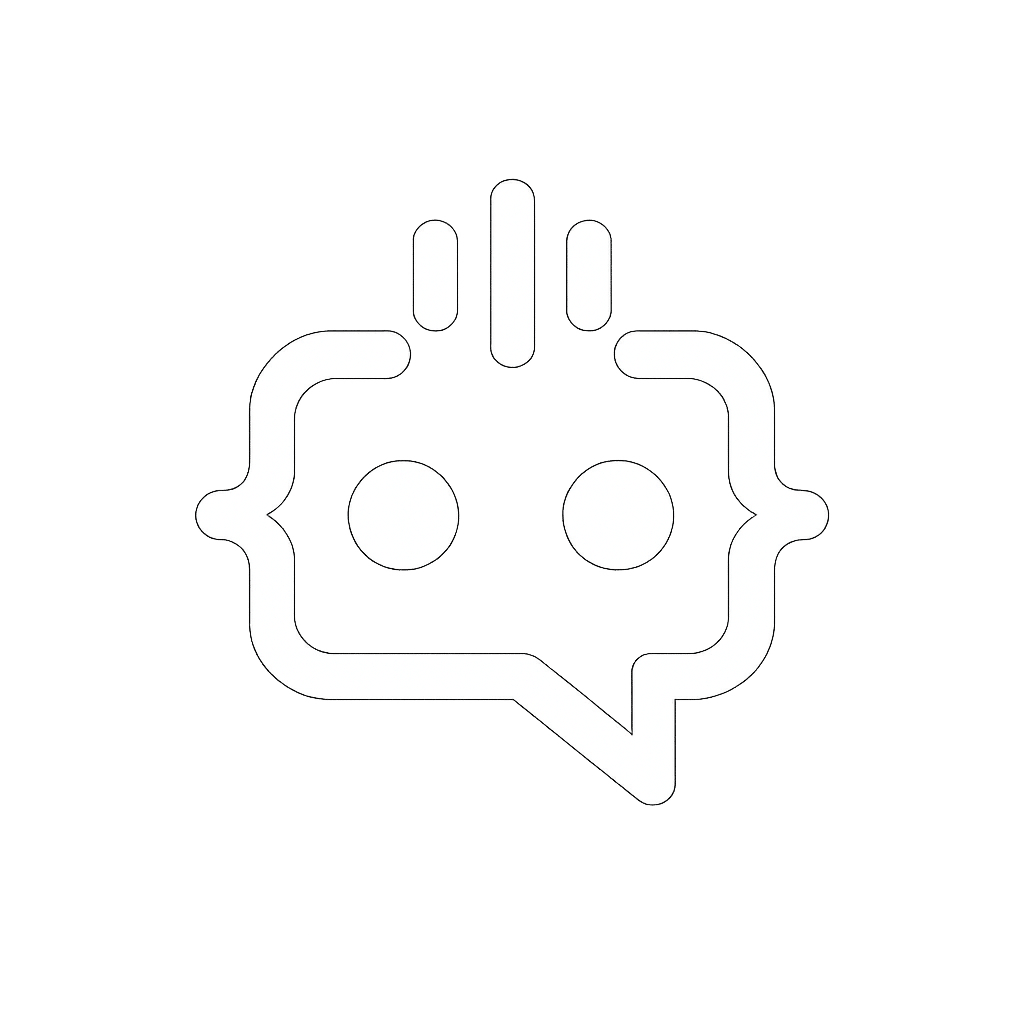How to Fix the ‘WordPress Plugin Incompatible Archive’ Issue and Maintain a Healthy Site
Running a successful WordPress site often involves using various plugins to extend functionality and offer improved user experiences. However, one common issue that many WordPress users face is the “wordpress plugin incompatible archive” problem. This issue can cause significant headaches as it disrupts the smooth operation of your website. In this article, we will dive deep into understanding why this issue occurs, offer strategies to resolve it, and provide tips on maintaining a healthy WordPress environment.
Understanding the “WordPress Plugin Incompatible Archive” Issue
The “wordpress plugin incompatible archive” error generally appears when a plugin you are trying to install or activate is not compatible with your current WordPress setup. This incompatibility can arise due to various reasons, such as version conflicts, deprecated functions, or even corrupted files. The error message is a clear indication that the plugin cannot be installed or activated as intended.
Common Causes
Identifying the root cause of the “wordpress plugin incompatible archive” issue is the first step toward resolving it. Here are some common triggers:
- Version Mismatch: The plugin may not be compatible with your current version of WordPress.
- Conflicting Plugins: Another installed plugin may be causing conflicts.
- Corrupted Plugin Files: The download source or file extraction could be corrupted.
- Deprecated Functions: The plugin might be using outdated functions that are no longer supported by WordPress.
Strategies to Resolve the Issue
Once you’ve identified the potential causes, the next step is implementing strategies to resolve the “wordpress plugin incompatible archive” problem. Below are some effective methods to tackle this issue:
Check Plugin Compatibility
Before installing a plugin, always check its compatibility with your current WordPress version. Most plugin directories, including the official WordPress Plugin Repository, provide information about compatible WordPress versions.
Update WordPress and Plugins
Ensure that both your WordPress core and all installed plugins are up-to-date. Sometimes, simply updating to the latest versions can resolve compatibility issues.
Use Conflict Detection Plugins
Plugins such as “Health Check & Troubleshooting” can help identify conflicting plugins or themes. These tools temporarily deactivate all plugins and switch to the default theme, allowing you to pinpoint the source of the conflict.
Manually Install Plugins
If the automated installation fails, try manually uploading and installing the plugin. Download the plugin archive, extract it, and upload it via FTP to the /wp-content/plugins/ directory.
Consult the Plugin Developer
If you’re still encountering issues, consider reaching out to the plugin’s developer for support. Provide them with detailed information about your WordPress setup and the specific error message you’re encountering.
Tips for Maintaining a Healthy WordPress Environment
Prevention is better than cure. Here are some best practices to maintain a healthy WordPress environment and minimize the risk of encountering compatibility issues:
Regular Backups
Regularly backup your website to quickly restore it in case something goes wrong during plugin installations or updates.
Testing Environment
Use a staging environment to test new plugins and updates before deploying them on your live site. This enables you to detect and fix any compatibility issues without affecting your live site.
Limit Plugins
Only install essential plugins to reduce the risk of conflicts. Deactivate and delete plugins that are no longer in use.
Monitor Plugin Performance
Regularly monitor the performance of your plugins using tools like Query Monitor to ensure they are not causing any issues.
How MxChat Can Help
One way to ensure that your user engagement remains unaffected by plugin issues is by integrating advanced and reliable tools such as MxChat. MxChat is a robust AI chatbot plugin that enhances user interaction and streamlines communication on your WordPress site. Here’s how MxChat stands out:
Seamless Integration
MxChat integrates effortlessly with your WordPress site, reducing the risk of compatibility issues. It’s designed to work smoothly with various WordPress setups and themes.
Flexible Pricing Options
Whether you go for the free version or the discounted Pro version, MxChat offers flexibility to suit different needs and budgets. This ensures that you’re only paying for what you use, making it a cost-effective solution.
Personalization and Customization
With MxChat, you can personalize the AI’s responses through custom knowledge integration. This ensures that the interactions are accurate and contextually relevant to your users.
Advanced Features for Pro Users
MxChat Pro offers advanced features such as chat transcript review, customizable settings, and more. These tools allow you to have complete control over the chatbot’s functionality and appearance.
In conclusion, dealing with the “wordpress plugin incompatible archive” issue can be challenging, but with the right strategies and tools, you can effectively manage and resolve it. Consider integrating MxChat to enhance user engagement and ensure your WordPress site remains functional and engaging. For more information and to explore the full capabilities of MxChat, visit MxChat Pro Purchase or download the free version from the WordPress Directory.