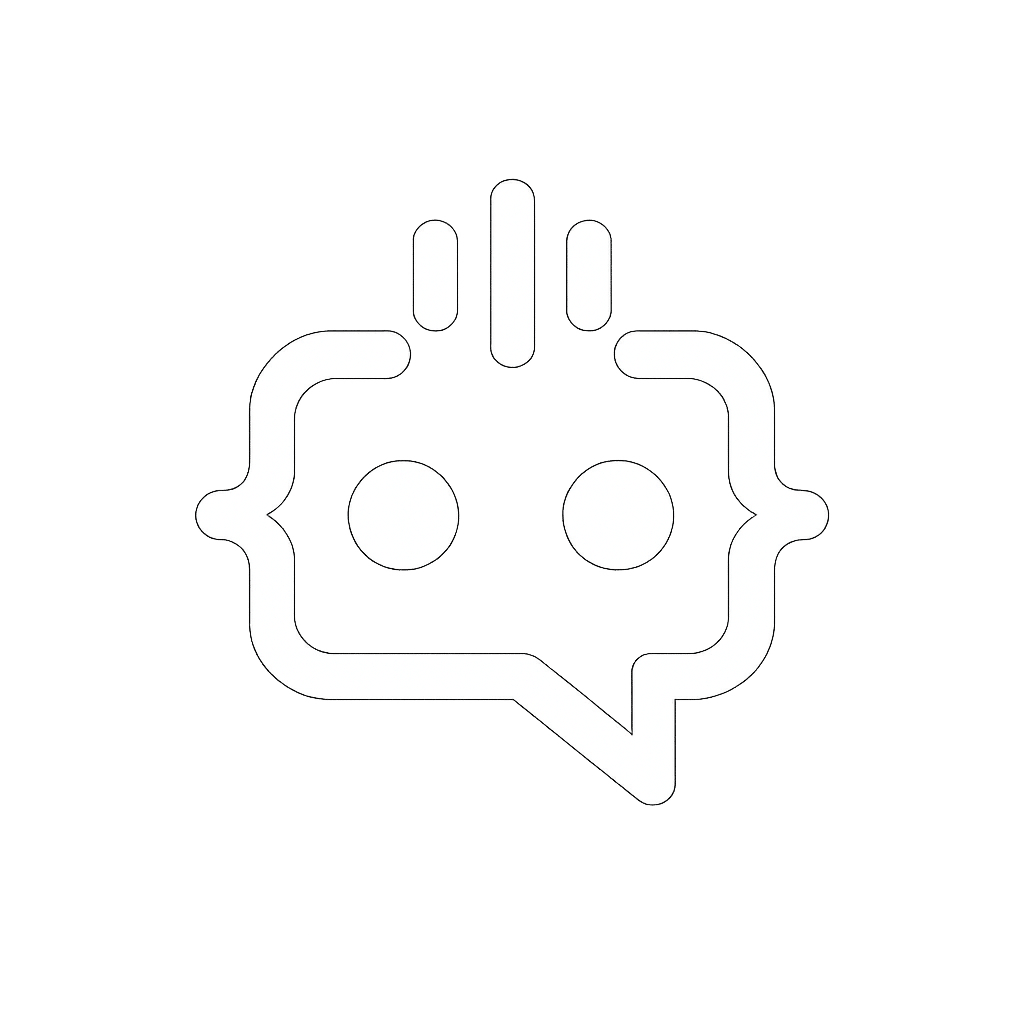How to Enable Green Checkboxes with Site Reviews WordPress Plugin for Trust and SEO
WordPress offers countless plugins to enhance your site’s functionality, and one of the most popular categories is site review plugins. These plugins are particularly valuable because they help to build credibility and trust through user reviews, which can significantly impact your site’s SEO and conversion rates. In this blog post, we will delve into a comprehensive guide on using a site reviews WordPress plugin to enable green checkboxes. We will provide detailed information, strategies, and tips to help you optimize this feature for maximum benefit.
Why Use a Site Reviews WordPress Plugin
Site review plugins are essential for any WordPress site looking to leverage user feedback and reviews. They allow your visitors to leave reviews directly on your site, which can improve your site’s credibility, user engagement, and search engine ranking. A site review plugin with a green checkbox feature further enhances visibility and trustworthiness by providing visual confirmation that a review has been verified or approved.
Benefits of Enabling Green Checkboxes in Site Reviews
- Improved Trust: Green checkboxes signal to visitors that reviews are genuine and have been verified.
- Enhanced SEO: Google and other search engines favor sites with user-generated content, particularly verified reviews.
- Increased User Engagement: Visitors are more likely to interact with a site that displays authenticated user reviews.
- Higher Conversion Rates: Trustworthy reviews can significantly influence purchasing decisions.
How to Enable Green Checkboxes Using a Site Reviews WordPress Plugin
To enable green checkboxes on your WordPress site, follow these steps:
1. Choose the Right Site Reviews Plugin
There are various site review plugins available in the WordPress repository. Ensure the plugin you choose supports verified reviews and offers the green checkbox feature. Some popular options include “Site Reviews” and “WP Customer Reviews.”
2. Install and Activate the Plugin
Once you have selected a plugin, install and activate it from the WordPress admin dashboard. Navigate to Plugins > Add New, search for your chosen plugin, and click Install Now. After installation, click Activate to enable the plugin on your site.
3. Configure Plugin Settings
After activation, visit the plugin’s settings page from the WordPress dashboard. Configure the necessary settings, including review criteria, approval process, and display options. Ensure that the option to display green checkboxes for verified reviews is enabled.
4. Add Review Shortcodes to Your Site
To display reviews on your site, you may need to add shortcodes to your posts, pages, or widgets. Refer to the plugin’s documentation for specific shortcodes and implementation guidance.
5. Verify and Approve Reviews
To ensure reviews are verified, follow the plugin’s guidelines for approving user-submitted reviews. Approved reviews should automatically display with a green checkbox indicating their authenticity.
Optimizing User Reviews for SEO
Once you have enabled green checkboxes for verified reviews, it is essential to optimize your reviews for search engines. Here are some actionable tips:
1. Encourage Detailed Reviews
Encourage users to leave detailed reviews that include specific information about their experience. Detailed reviews with keywords related to your products or services can help improve your site’s SEO.
2. Use Schema Markup
Implement schema markup for reviews. This helps search engines understand the context of the reviews, making them more likely to display rich snippets in search results. Many review plugins support schema markup natively.
3. Regularly Update and Manage Reviews
Regularly monitor and manage user reviews to ensure they remain relevant and accurate. Respond to reviews to show that you value customer feedback, which can encourage more users to leave reviews.
4. Promote Reviews Across Channels
Leverage your positive reviews by promoting them across various channels, such as social media, email newsletters, and blog posts. This can drive more traffic to your site and improve your SEO.
Enhancing User Engagement with MxChat
Once you’ve optimized your site reviews, further enhancing user engagement can be achieved with powerful tools like MxChat. MxChat is a sophisticated AI chatbot plugin designed to elevate user interactions on WordPress sites. It integrates seamlessly with your site and provides real-time, intelligent interactions powered by OpenAI’s GPT models.
Key Features of MxChat
- Flexible Pricing: MxChat offers both a free version with essential features and a Pro version with advanced functionalities, making it accessible for all types of users.
- Custom Knowledge Integration: Tailor the AI’s responses by adding personalized content through the WordPress admin dashboard.
- Personalization and Customization: Customize themes and interaction settings to match your website’s design and functionality.
- No Hidden Costs: Pay only for the actual usage of the chatbot using your own OpenAI API key, ensuring cost-effectiveness.
By implementing MxChat alongside your site reviews plugin, you can provide a richer, more interactive experience for visitors, further enhancing their trust and engagement with your site.
Explore the possibilities of integrating MxChat on your WordPress site by visiting the WordPress Directory to download the free version or check out the MxChat Pro version for advanced features.