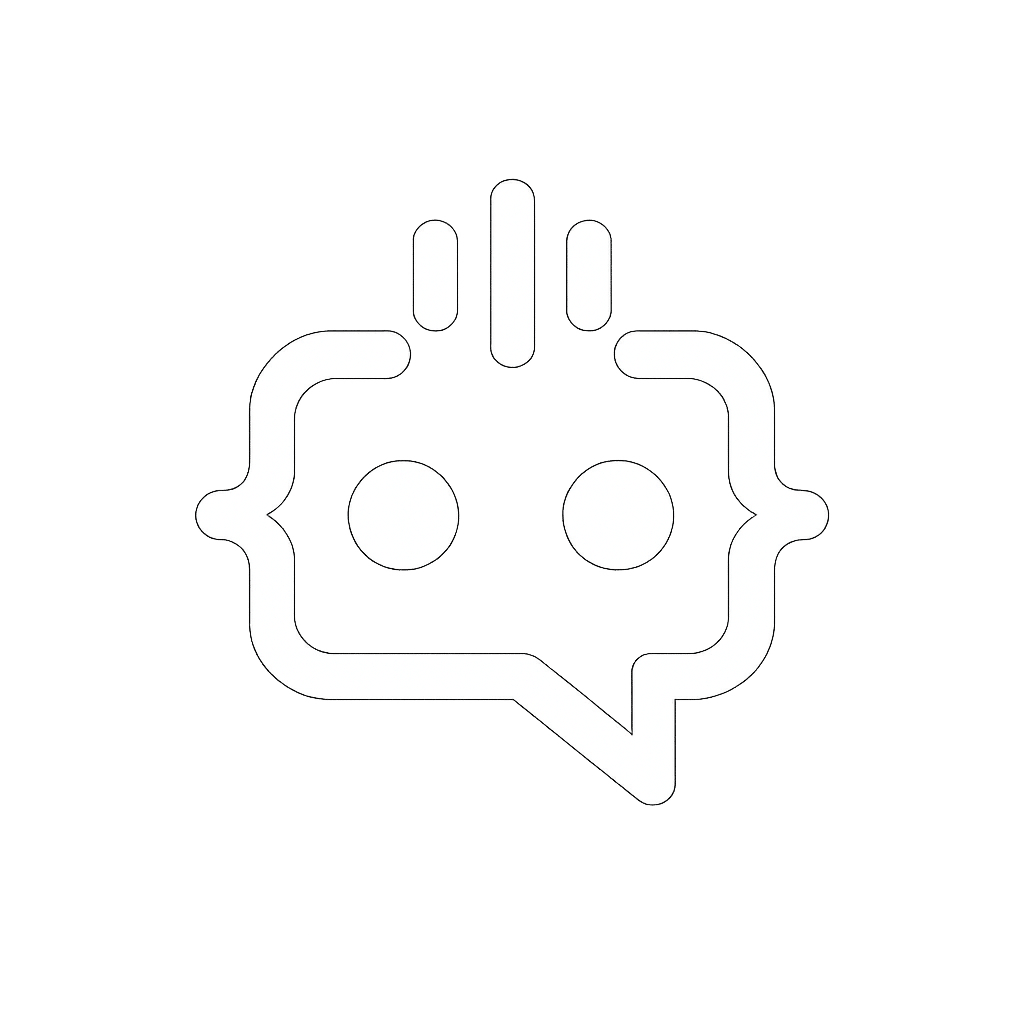How to Create a WordPress Contact Form Without a Plugin: A Step-by-Step Guide
Creating a contact form on your WordPress site is essential for user engagement and communication. While numerous plugins can help you add a contact form quickly, some may prefer to avoid additional plugins to maintain site speed or reduce complexity. This guide will walk you through the process of adding a WordPress contact form with no plugin, providing you with strategies and tips for a smooth implementation.
Why Opt for a Contact Form Without Plugins?
Plugins are incredibly useful, but they do come with their own set of challenges. By choosing to create a contact form without a plugin, you can:
- Improve website loading speed by reducing plugin bloat.
- Maintain full control over the form’s functionality and design.
- Enhance website security by minimizing potential vulnerabilities.
Steps to Create a WordPress Contact Form Without a Plugin
1. Create the HTML Form
The first step is to create the HTML structure of your form. Open your WordPress page or post where you want to add the form, and switch to the Text editor. Insert the following HTML code:
<form action="#" method="post">
<label for="name">Name:</label>
<input type="text" id="name" name="name" required><br>
<label for="email">Email:</label>
<input type="email" id="email" name="email" required><br>
<label for="message">Message:</label>
<textarea id="message" name="message" required></textarea><br>
<input type="submit" value="Submit">
</form>
2. Create the PHP Handler
Next, you need a PHP script to handle the form submission. Create a new file named form-handler.php in your theme’s directory and add the following code:
<?php
if($_SERVER["REQUEST_METHOD"] == "POST") {
$name = sanitize_text_field($_POST['name']);
$email = sanitize_email($_POST['email']);
$message = sanitize_textarea_field($_POST['message']);
$to = 'your-email@example.com'; // Replace with your email address
$subject = 'New Contact Form Submission';
$headers = 'From: ' . $email . "rn";
wp_mail($to, $subject, $message, $headers);
echo 'Thank you for contacting us!';
}
?>
3. Enqueue jQuery in WordPress
For better user experience, you might want to use AJAX to submit the form without a page reload. Enqueue jQuery in your theme’s functions.php file:
function enqueue_custom_scripts() {
wp_enqueue_script('jquery');
}
add_action('wp_enqueue_scripts', 'enqueue_custom_scripts');
4. AJAX Submission Script
Add the following jQuery script to your page or in a custom JavaScript file:
<script type="text/javascript">
jQuery(document).ready(function($) {
$('form').submit(function(event) {
event.preventDefault();
var form = $(this);
var formData = form.serialize();
$.post('/path/to/your/form-handler.php', formData, function(response) {
form.append(response);
});
});
});
</script>
Best Practices for Contact Forms
Keep It Simple
Your contact form should be straightforward and easy to fill out. Avoid adding too many fields to prevent overwhelming your visitors.
Ensure Accessibility
Make sure your form is accessible to all users, including those using screen readers or other assistive technologies. Use proper labels and validation messages.
Spam Protection
Consider implementing spam protection techniques such as honeypot fields or Google reCAPTCHA to reduce spam submissions.
Enhancing User Interaction with MxChat
While a contact form is a fundamental way for users to reach out to you, integrating advanced communication tools can further elevate user engagement. MxChat, a powerful AI chatbot plugin for WordPress, offers real-time intelligent interactions that can complement your contact form.
Flexible Pricing and Options
- Free Version: Essential features at no cost, perfect for basic user engagement.
- Pro Version: Advanced features available for a limited-time discounted rate.
- Custom Solutions: Tailored integrations to meet specific business needs.
Enhanced User Interaction
MxChat allows you to fine-tune the AI’s responses by adding personalized content through the WordPress admin dashboard, ensuring accurate and relevant answers for your users.
Cost-Effective and Easy to Use
- No hidden fees or subscription charges.
- Pay only for the actual usage of the chatbot by utilizing your own OpenAI API key.
Integrating MxChat alongside your contact form provides a comprehensive communication solution, addressing both real-time and form-based interactions efficiently.
For more information and to explore the possibilities, visit the MxChat Pro Purchase Page or download the MxChat Basic Version from the WordPress Directory.