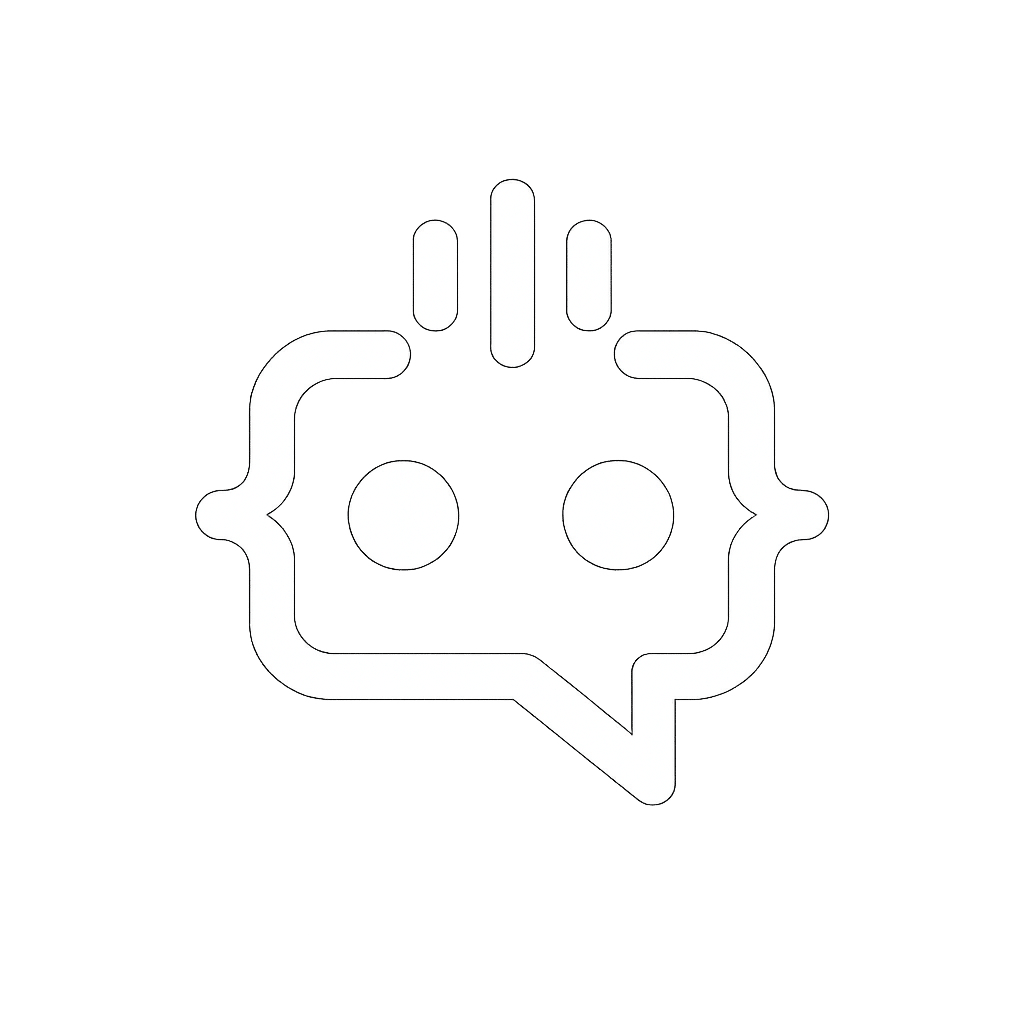How to Add a Chatbot to WordPress: Boost Engagement with MxChat
In today’s digital age, the integration of AI-driven solutions like chatbots into websites has become increasingly essential. If you’re a WordPress site owner, you’ve probably considered adding a chatbot to enhance user interaction and streamline communication. This blog post will delve into how you can add a chatbot to your WordPress site, the benefits it brings, and tips for optimizing your chatbot for best user experience and SEO.
Why Add a Chatbot to Your WordPress Site?
Adding a chatbot to your WordPress site can significantly improve user engagement, provide instant responses to inquiries, and assist in lead generation. Here are some compelling reasons to integrate a chatbot:
- 24/7 Customer Support: Chatbots provide round-the-clock customer support, ensuring that users get assistance whenever they need it.
- Enhanced User Experience: By offering immediate responses and personalized interactions, chatbots improve overall user satisfaction.
- Lead Generation: Chatbots can capture leads by engaging visitors and collecting their information seamlessly.
- Cost-Effective: Automating routine queries with chatbots saves time and reduces customer service costs.
- Increased Engagement: With interactive features, chatbots keep users on your site longer, reducing bounce rates.
Steps to Add a Chatbot to WordPress
Integrating a chatbot into your WordPress site can be done in a few straightforward steps. Here’s a detailed guide:
1. Choose a Chatbot Plugin
The first step is to select a suitable chatbot plugin. There are various options available, but it’s essential to pick one that aligns with your needs and budget. One highly recommended solution is MxChat, known for its versatility and user-friendly interface.
2. Install and Activate the Plugin
To install your chosen chatbot plugin:
- Navigate to your WordPress dashboard.
- Go to Plugins > Add New.
- Search for the chatbot plugin, such as MxChat.
- Click Install Now and then Activate once the installation is complete.
3. Configure the Chatbot Settings
Once activated, you’ll need to configure the chatbot settings:
- Go to the plugin settings in your WordPress dashboard.
- Customize the appearance, responses, and behavior of the chatbot to match your brand and meet your specific requirements. MxChat, for example, offers extensive customization options, from theme settings to interaction parameters.
- If applicable, integrate your chatbot with other tools or databases to enhance functionality.
4. Test the Chatbot
Before launching the chatbot on your live site, it’s crucial to test its functionality thoroughly:
- Engage with the chatbot as a user would to ensure it responds correctly and intuitively.
- Check for any errors or inconsistencies and adjust the settings as needed.
Best Practices for Optimizing Your Chatbot
To ensure your chatbot provides the best user experience and supports your SEO efforts, consider the following tips:
1. Personalize Interactions
Ensure the chatbot can deliver personalized responses based on user behavior or previously collected data. This increases user satisfaction and engagement.
2. Optimize for Mobile
Make sure your chatbot is mobile-friendly, as a significant portion of users will interact with it via mobile devices.
3. Use Clear Call-to-Actions
Incorporate clear and concise call-to-actions within the chatbot’s prompts to guide users effectively and improve conversion rates.
4. Regularly Update and Improve
Continuously monitor the chatbot’s performance using analytics, and update its responses and capabilities based on user feedback and behavior.
Introducing MxChat for WordPress
MxChat is an AI-driven chatbot solution specifically designed for WordPress sites, offering a variety of features to enhance user engagement and streamline communication.
Key Features and Benefits of MxChat
- Flexible Pricing: MxChat offers a free version with essential features and a Pro version with advanced capabilities available at a one-time payment. Custom solutions are also available for businesses with specific needs.
- Enhanced Interaction: MxChat supports a large knowledge database and allows for extensive personalization and customization, ensuring high-quality user interactions.
- Cost-Effective: There are no hidden fees, and you only pay for the actual usage of the chatbot with your own OpenAI API key.
- Advanced Features for Pro Users: Pro users can access chat logs for review, choose from different AI models, and more.
- Custom Solutions: For unique requirements, MxChat offers fully managed solutions, including installation, branding alignment, and advanced integrations with other tools like WooCommerce.
Conclusion
Adding a chatbot to your WordPress site can greatly improve user engagement, provide instant support, and capture leads more effectively. With solutions like MxChat, you can choose a plan that fits your needs and budget, from a free basic version to comprehensive custom solutions. By following best practices and continuously optimizing your chatbot, you can enhance the user experience and achieve your online goals efficiently.
For more information about MxChat, visit the MxChat website. Explore the possibilities and see how MxChat can transform your WordPress site today!