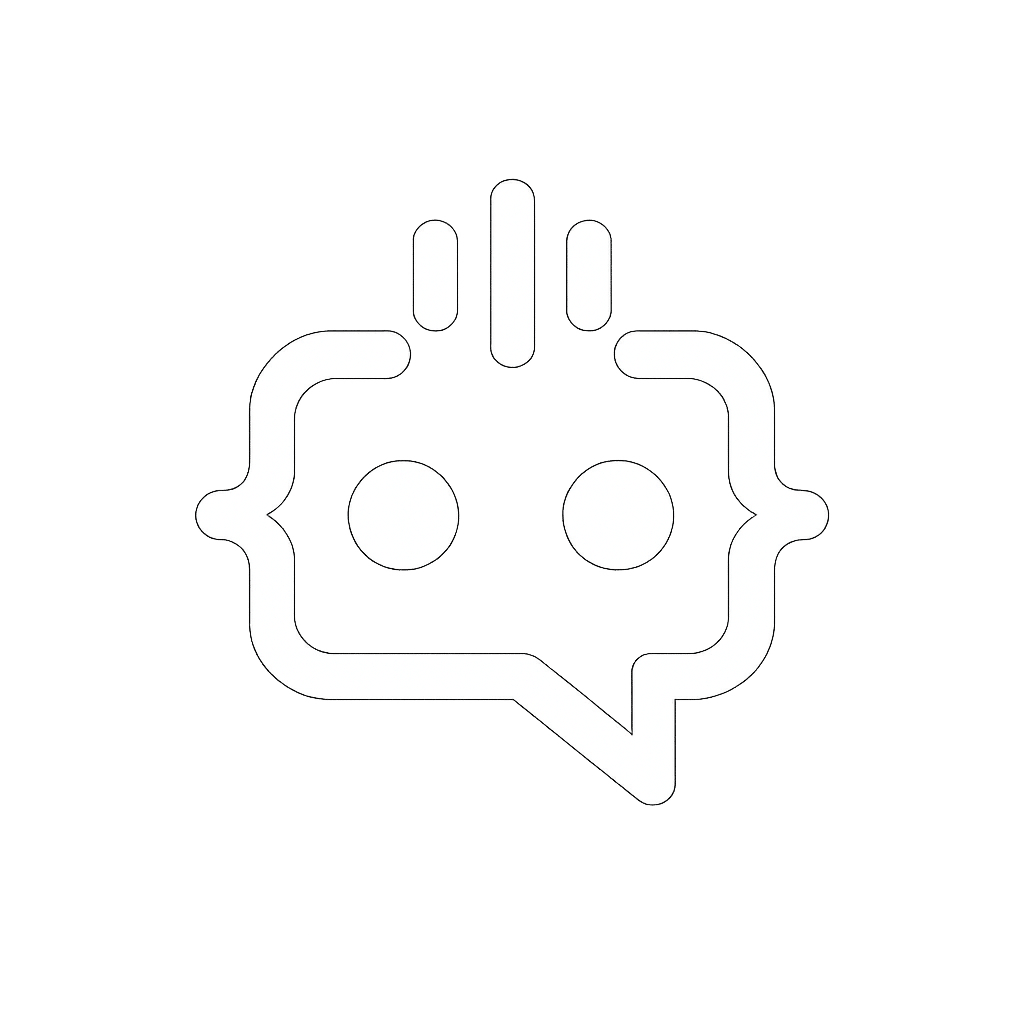How to Add a Back to Top Button in WordPress Without a Plugin
Creating a “back to top” button for your WordPress site can significantly enhance user experience by allowing visitors to easily navigate back to the top of long pages. While there are numerous plugins available for this purpose, some website owners prefer a plugin-free approach to maintain site speed and reduce dependency on third-party resources. In this article, we’ll guide you through adding a “back to top” button to your WordPress site without using any plugins. We’ll cover the necessary HTML, CSS, and JavaScript, and provide a step-by-step tutorial to ensure you can implement this feature smoothly.
Why Add a “Back to Top” Button?
User experience is a critical factor for any website. A “back to top” button can improve navigation, especially on content-heavy pages, and contribute to a more seamless user interaction. Here are some key benefits:
- Improved User Experience: It allows users to quickly return to the top of the page without scrolling manually.
- Enhanced Accessibility: Helps users with limited mobility navigate more easily.
- Increased Engagement: Keeps users on your site longer by making navigation easier.
Steps to Add a “Back to Top” Button in WordPress Without a Plugin
1. Add HTML to Your Theme
The first step is to add the HTML for the button. Edit the footer.php file of your WordPress theme and insert the following code before the closing </body> tag:
<a href="#" id="back-to-top" title="Back to top" style="display: none;">↑</a>2. Add CSS for Styling
Next, you’ll need to style the button. You can add the CSS to your theme’s style.css file or use the WordPress Customizer to add custom CSS. Here is an example:
#back-to-top {
position: fixed;
bottom: 40px;
right: 40px;
width: 50px;
height: 50px;
background-color: #000;
color: #fff;
text-align: center;
padding-top: 10px;
font-size: 24px;
border-radius: 5px;
text-decoration: none;
z-index: 1000;
display: none;
}
#back-to-top:hover {
background-color: #444;
}3. Add JavaScript for Functionality
Now, you’ll need to add JavaScript to make the button functional. This script will handle showing and hiding the button based on the user’s scroll position and smoothly scroll the user back to the top when the button is clicked. You can add this JavaScript in your theme’s footer.php file or enqueue it properly in your functions.php file. Here is an example:
<script>
jQuery(document).ready(function($){
$(window).scroll(function(){
if ($(this).scrollTop() > 100) {
$('#back-to-top').fadeIn();
} else {
$('#back-to-top').fadeOut();
}
});
$('#back-to-top').click(function(){
$('html, body').animate({ scrollTop: 0 }, 800);
return false;
});
});
</script>Testing and Troubleshooting
After implementing the above steps, it’s important to test the functionality across different devices and browsers to ensure a consistent user experience. Here are some tips for testing and troubleshooting:
- Test on Multiple Devices: Ensure the button works on both desktop and mobile devices.
- Cross-browser Compatibility: Check the button’s functionality on different browsers like Chrome, Firefox, and Safari.
- Inspect CSS and JS Errors: Use browser developer tools to inspect any CSS or JavaScript errors that may prevent the button from working correctly.
Conclusion
Adding a “back to top” button to your WordPress site without using a plugin is a straightforward process that involves a few lines of HTML, CSS, and JavaScript. This approach helps keep your site lightweight and avoids the potential downsides of installing additional plugins. By following the steps outlined in this guide, you can enhance the navigation and overall user experience of your site.
Enhance User Interaction Further with MxChat
Once you’ve optimized your site with a “back to top” button, consider enhancing user engagement further by integrating a robust chatbot solution like MxChat. MxChat is an AI-powered chatbot plugin that recently became available in the WordPress directory. It provides real-time, intelligent interactions that can help streamline communication on your site.
Key Features of MxChat:
- Flexible Pricing: MxChat offers a free version with essential features and a Pro version with advanced functionalities at a discounted rate.
- Custom Knowledge Integration: Fine-tune AI responses by adding personalized content through the WordPress admin dashboard.
- Cost-Effective Usage: With no hidden costs and pay-as-you-go usage with your OpenAI API key, MxChat is a budget-friendly option.
- Advanced Features: Pro users can access chat logs, customize themes, and set rate limits directly from the WordPress dashboard.
- Comprehensive Support: For businesses needing tailor-made solutions, MxChat offers premium support and advanced integrations.
By integrating MxChat with your WordPress site, you can take user interaction to the next level, ensuring users have quick access to the information and support they need.
For more details, visit MxChat Pro Purchase or check out the free version on the WordPress Directory.