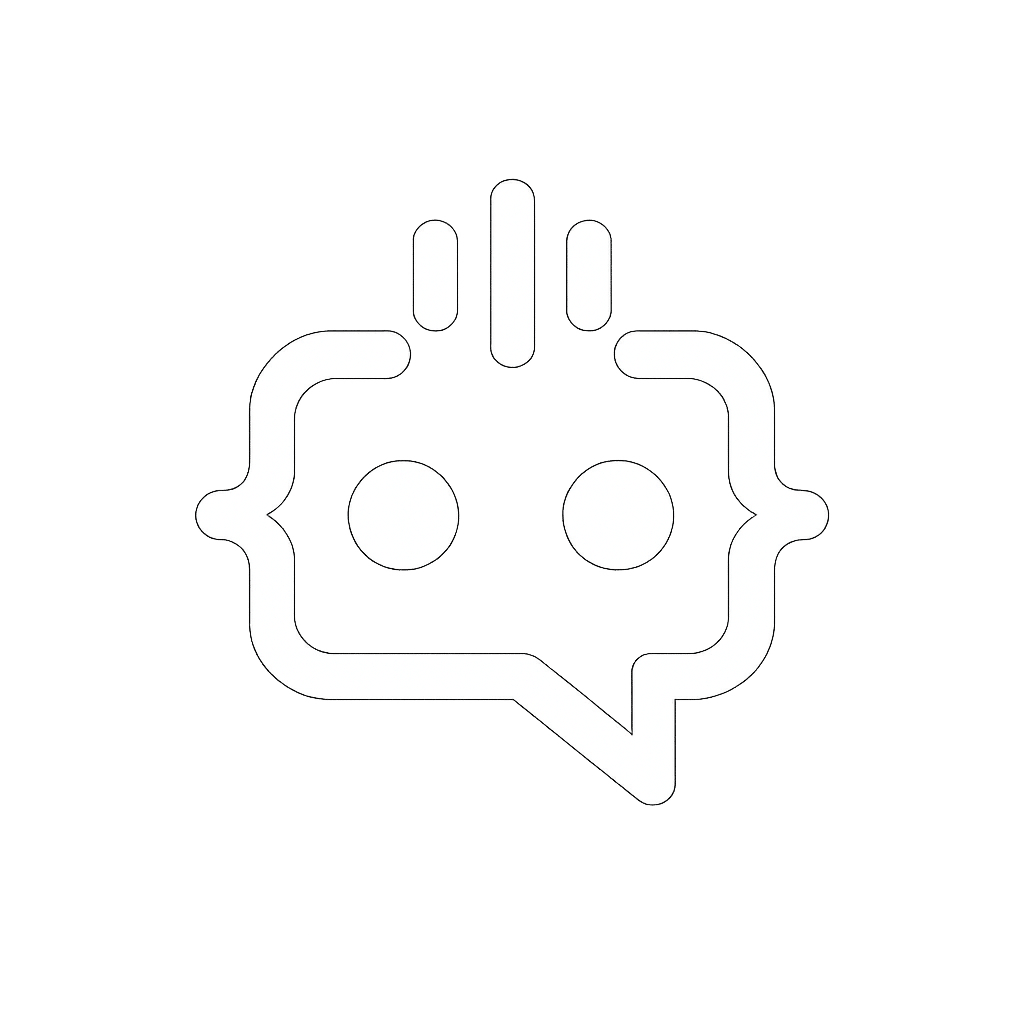Divi Sticky Header: Create & Enhance Your WordPress Site
Creating a Divi sticky header can significantly improve user experience on your WordPress site by keeping important navigation elements within easy reach as users scroll. In this detailed guide, we’ll walk you through the steps to create a sticky header using the Divi theme. Additionally, we’ll introduce you to MxChat, a customizable AI chatbot that can further enhance user engagement on your site.
Why Use a Sticky Header?
A sticky header ensures that your site’s navigation is always visible, making it easier for users to find what they’re looking for. This can lead to increased user satisfaction and potentially higher conversion rates. Let’s get started on creating your Divi sticky header.
Steps to Create a Divi Sticky Header
Step 1: Install and Activate the Divi Theme
If you haven’t already, purchase and install the Divi theme from Elegant Themes. Once installed, activate it from your WordPress dashboard.
Step 2: Create Your Header Using Divi Builder
Navigate to Divi > Theme Builder and click on Add Global Header. Use the Divi Builder to design your header. You can add elements like your logo, navigation menu, and contact information.
Step 3: Make the Header Sticky
Once your header design is complete, you’ll need to make it sticky. Follow these steps:
- Click on the section containing your header.
- In the settings menu, navigate to the Advanced tab.
- Go to the Scroll Effects section and enable the Sticky Position option.
- Select Stick to Top and adjust the settings to your preference.
Step 4: Customize Sticky Header Styles
To ensure your sticky header looks great, you may need to adjust its styling. Under the Design tab, you can customize the background color, font size, and other styling options specifically for the sticky state.
Step 5: Save and Test Your Sticky Header
Once you’re satisfied with the design and functionality of your sticky header, save your changes. Preview your site to ensure the sticky header behaves as expected when you scroll.
Enhance Your Site with MxChat
Now that you have an engaging sticky header, it’s time to consider enhancing user interaction with a customizable AI chatbot. MxChat Basic offers a free solution to seamlessly integrate a chatbot into your WordPress site. With easy installation and a large knowledge database, MxChat can provide accurate and comprehensive answers to your users’ queries, further improving user experience.
If you’re looking for more advanced features, consider upgrading to MxChat Pro or MxChat Pro + Setup and Alignment, which offer extensive customization options and comprehensive support.
Don’t miss out on the opportunity to enhance your website’s engagement and efficiency. Sign up for MxChat today and experience the benefits of a free, customizable AI chatbot!