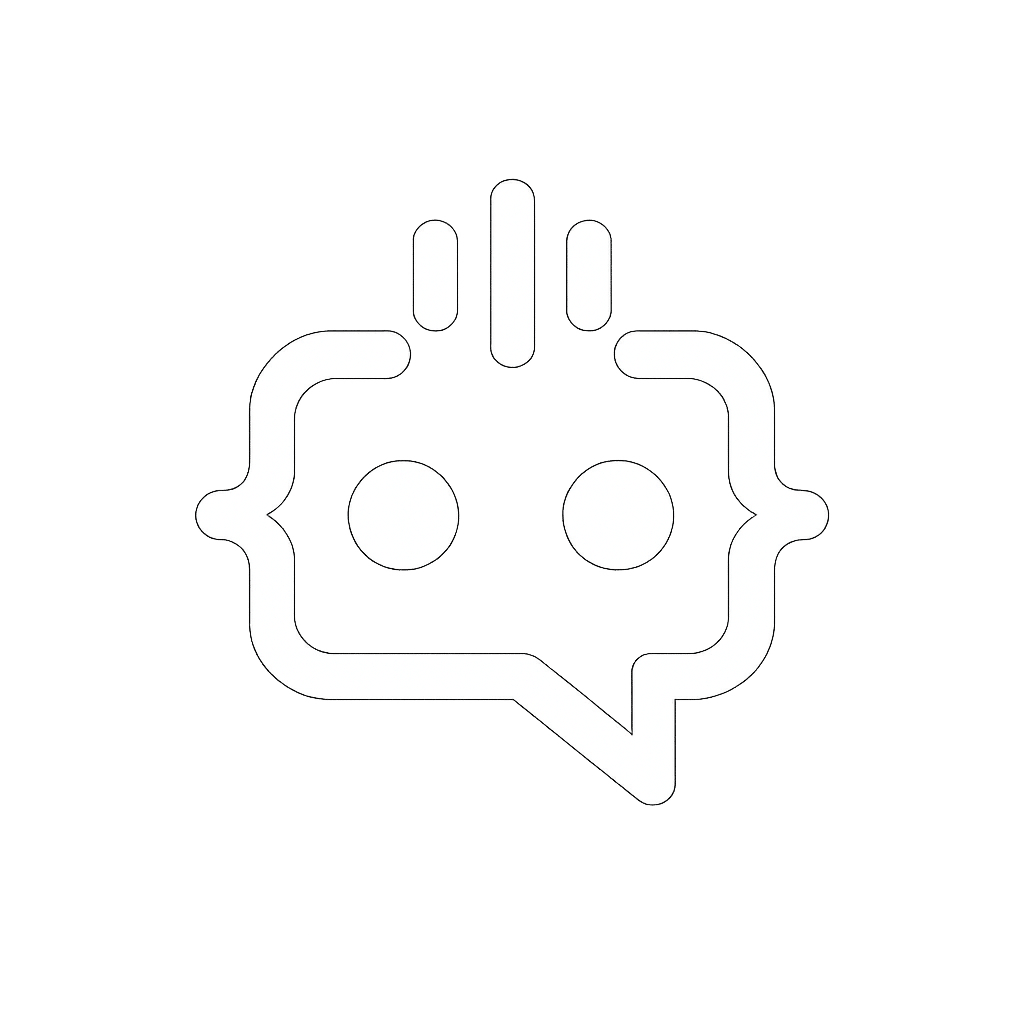Divi Post Grid 4 Columns: Create Stunning Layouts Easily
Creating a Divi post grid with 4 columns is a fantastic way to display your content in a visually appealing and organized manner. Whether you are a blogger, business owner, or a developer, understanding how to effectively utilize Divi’s capabilities can elevate your site’s user experience. In this comprehensive guide, we will walk you through the steps to create a stunning 4-column post grid using Divi and introduce you to MxChat, the best AI chatbot plugin for WordPress that seamlessly integrates with Divi.
Why Choose Divi for Your WordPress Site?
Divi is one of the most popular WordPress themes and page builders, known for its flexibility and ease of use. With Divi, you can create beautiful, responsive designs without any coding knowledge. One of its standout features is the ability to create custom post grids, which can significantly enhance the way your content is presented.
Step-by-Step Guide to Creating a Divi Post Grid with 4 Columns
Step 1: Install and Activate the Divi Theme
First, ensure that the Divi theme is installed and activated on your WordPress site. If you haven’t purchased Divi yet, you can do so from the Elegant Themes website.
Step 2: Create a New Page
Go to your WordPress dashboard, navigate to Pages, and click on Add New. Give your page a suitable title.
Step 3: Enable the Divi Builder
Click on the Use Divi Builder button to launch the Divi Builder interface. This will allow you to design your page using Divi’s powerful drag-and-drop tools.
Step 4: Add a Section and a Row
Click on the + Add Section button and choose a Regular section. Then, click on the + Add Row button and select the 4-column layout.
Step 5: Insert the Post Module
In each column, click on + Add Module and select the Post Module. This module allows you to display your posts in a grid format. Customize the module settings to suit your preferences, such as the number of posts to display, post categories, and design options.
Step 6: Customize the Post Grid
Use Divi’s design options to customize the appearance of your post grid. You can adjust the layout, spacing, colors, and typography to match your site’s design.
Step 7: Publish Your Page
Once you are satisfied with your post grid, click on the Publish button to make your page live.
Enhance Your Site with MxChat
Now that you have a beautiful Divi post grid with 4 columns, it’s time to take your site to the next level with MxChat. MxChat is the perfect AI chatbot plugin for WordPress, offering three different tiers to suit various needs and budgets.
Overview of MxChat Tiers
- MxChat Basic: Free
- No Payment Required
- Limited Customizable Theme
- Large Knowledge Database
- Limited Settings
- MxChat Pro: $99.97 (One-time payment)
- Chat Transcript Review
- Fully Customizable Theme
- Personalization Settings
- Variety of Model Selections
- MxChat Pro + Setup and Alignment: $199.97 (One-time payment)
- Includes All Pro Features
- 1 Year Support
- All Future Upgrades
- Installation and Basic Setup
- 1 Hour of Setup and Alignment
- Exclusive Access to Beta Features
Why MxChat is Perfect for Divi Users
MxChat is designed to integrate seamlessly with your WordPress site, including those built using Divi. With its customizable themes, you can match the chatbot’s appearance to your Divi design, ensuring a cohesive look and feel. Additionally, MxChat’s powerful AI capabilities can enhance user engagement and streamline communication, making it an invaluable tool for any website.
Get Started with MxChat Today!
Whether you are using the free MxChat Basic version or opting for the advanced features of MxChat Pro, this AI chatbot plugin will undoubtedly bring value to your WordPress site. Explore the benefits of each version and choose the one that best fits your requirements. Don’t miss out on the opportunity to enhance your site’s user experience with MxChat!
To get started, visit the MxChat main landing page and select the version that suits your needs. By integrating MxChat with your Divi site, you can create a more interactive and engaging experience for your visitors.