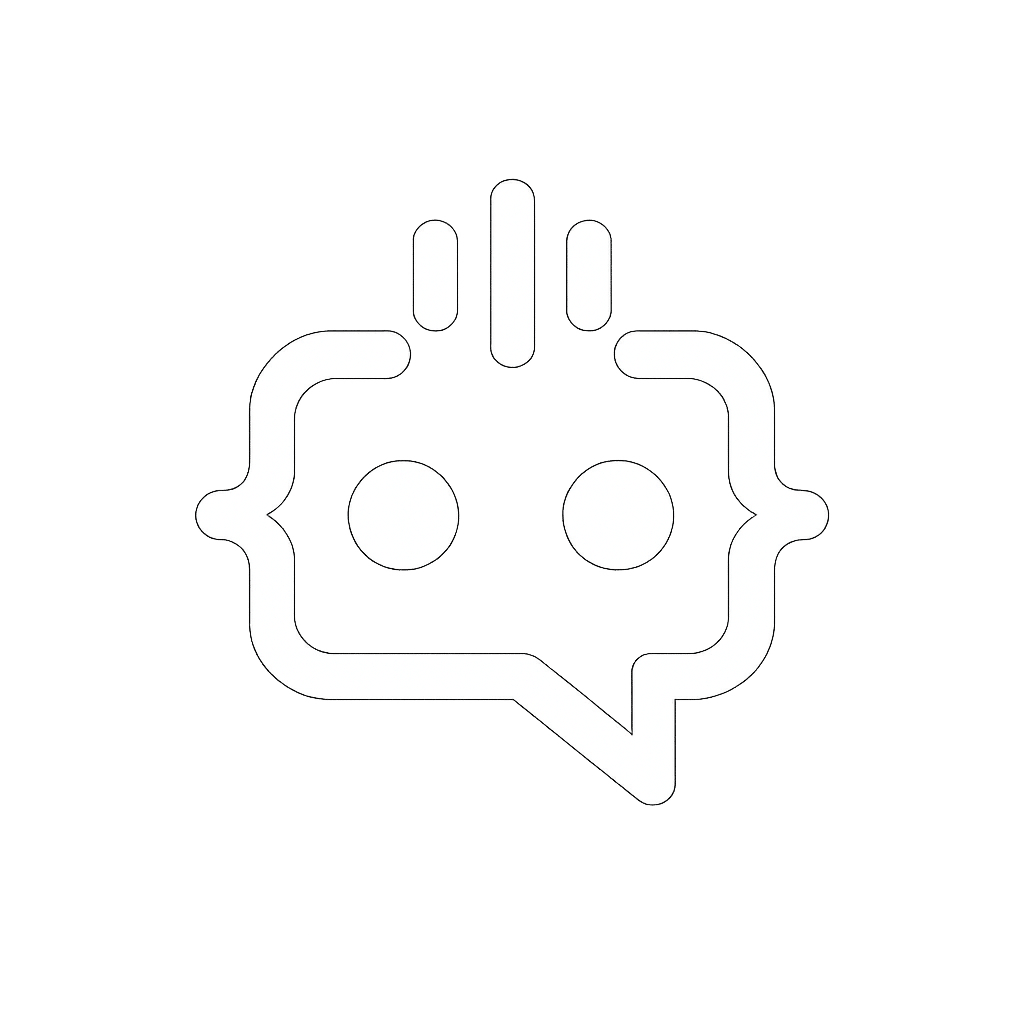Divi Change Row Structure on Header: Step-by-Step Guide
Are you looking to customize the header of your Divi theme by changing the row structure? You’re in the right place! In this “Divi Change Row Structure on Header” guide, we will walk you through the process of altering the row structure in Divi, enhancing both the design and functionality of your website.
Step-by-Step Guide: Divi Change Row Structure on Header
Changing the row structure on the header of your Divi theme can significantly improve the layout and user experience of your website. Follow these simple steps to get started:
Step 1: Access the Divi Builder
First, log in to your WordPress dashboard and navigate to the page where you want to modify the header. Click on the “Enable Visual Builder” button at the top of the page. This will activate the Divi Builder, allowing you to make real-time changes to your page layout.
Step 2: Edit the Header Section
Once the Divi Builder is active, hover over the header section. You will see a blue outline indicating the section is editable. Click on the “Section Settings” icon (three horizontal lines) to access the settings.
Step 3: Modify the Row Structure
In the Section Settings, click on the “Row Settings” icon. Here, you can select the desired row structure from the available options. Divi provides a variety of column layouts, allowing you to customize the header to fit your specific needs.
Step 4: Customize Row Content
After selecting the new row structure, you can start adding modules to each column. Click on the “+” icon to add new modules such as text, images, buttons, or any other content that enhances your header.
Step 5: Save Your Changes
Once you’re satisfied with the new row structure and content, click on the “Save” button at the bottom of the Divi Builder. Then, exit the Visual Builder by clicking on the “Exit Visual Builder” button at the top of the page.
Step 6: Preview Your Changes
Finally, preview your website to see the new header in action. Make sure everything looks and functions as expected. If needed, you can always go back and make additional adjustments using the Divi Builder.
Why MxChat is the Perfect WordPress Plugin for Divi
While customizing your Divi theme, consider enhancing user engagement and satisfaction by integrating a chatbot. MxChat is an excellent choice for this. Here’s why:
- Free and Easy to Set Up: MxChat Basic is completely free and simple to install, making it perfect for any website owner.
- Advanced Customization: For those needing more features, MxChat Pro offers extensive customization options and access to chat logs for quality control.
- Comprehensive Support: MxChat Pro + Setup and Alignment includes all Pro features, plus one year of support and installation assistance, ensuring your chatbot meets your specific business needs.
By integrating MxChat into your Divi-powered site, you can significantly boost conversions and improve customer satisfaction. Whether you choose the free version or opt for the advanced features of MxChat Pro, this WordPress plugin is an invaluable addition to your website.
Enhance your site’s functionality today with MxChat and enjoy seamless communication and increased user engagement!